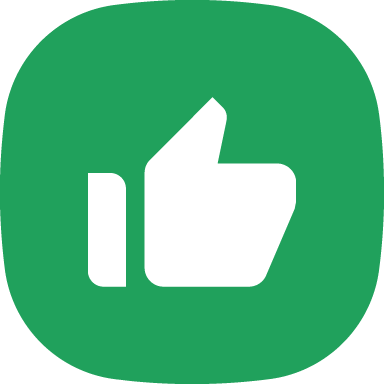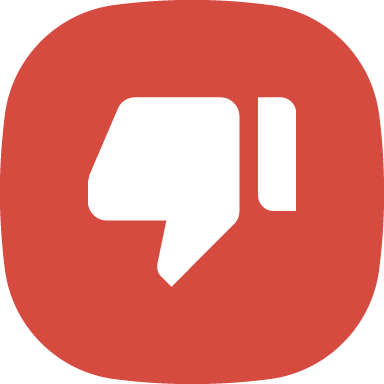How do I reset my UPI PIN if I’ve forgotten it?
If you have forgotten your UPI PIN for any bank account, you can reset it on the PhonePe app.
- Tap your profile picture on the PhonePe app home screen.
- Select the bank account for which you’d like to change the UPI PIN, under the Payment Methods section by scrolling to your right. You can also tap View all Payment Methods to view the bank accounts you’ve linked on PhonePe.
- Tap Reset next to UPI PIN as shown below:
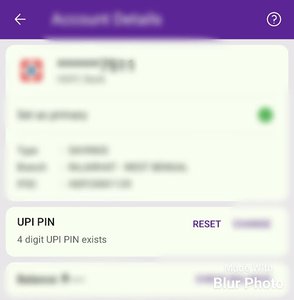
- Enter your Debit/ATM card details for that account.
- Enter the 6-digit OTP that you receive through SMS on your registered mobile number.
- Note: If you have enabled SMS permissions, PhonePe will auto-fetch the OTP. You can enable PhonePe to auto-fetch your OTP in your Phone Settings >> Apps & Notifications >> PhonePe >> Permissions.
- Enter the 4-digit ATM PIN for your Debit/ATM card.
- Enter the new 4 or 6 digit UPI PIN.
- Re-enter the UPI PIN to confirm.
- Tap Confirm.
Learn more about the transaction limits immediately after resetting your UPI PIN.