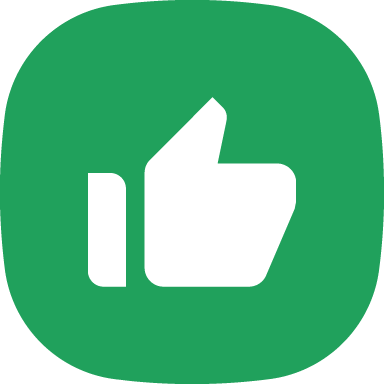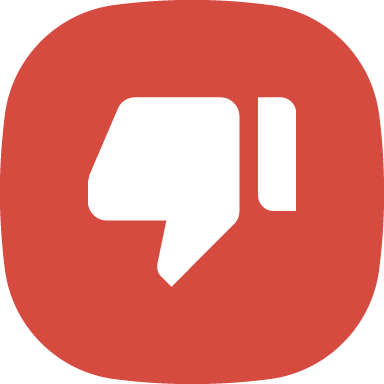How do I add a bank account on PhonePe?
You can add your existing bank account on PhonePe to make UPI payments and receive money from others. In order to do so, you must ensure that:
- Your mobile number on PhonePe and the number you’ve registered with your bank account must be the same.
- You’ve activated mobile banking services for the bank account you’re trying to add. To activate mobile banking, you can contact your bank.
- The mobile number has enough balance to send a verification SMS. You can check this by sending an SMS to any of your contacts to see if it successfully reaches them.
- You have a strong internet connection and mobile network.
To add a bank account on PhonePe:
- Tap your profile picture on the PhonePe app home screen.
- Tap Bank Accounts under the Payment Methods section and tap Add New Bank Account.
- Select your bank from the list. You can also search for your bank by entering the name in the search bar.
Note: If your bank is not listed, you will not be able to add your bank account on PhonePe. Learn more about what happens if your bank is not listed. - For verification purposes, an SMS will be sent from your registered mobile number. Ensure you allow SMS permissions, when requested.
Note: Your bank account will be automatically fetched by the UPI platform, if it is registered with the same mobile number as your PhonePe account. - Tap Set UPI PIN, if you have not set the UPI PIN for the bank account before on any other app. If you already have a UPI PIN for this account, your account will be linked automatically.
Learn more about what you can do if the SMS verification fails and how you can update your mobile number with your bank.