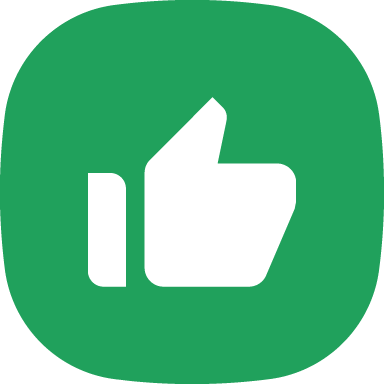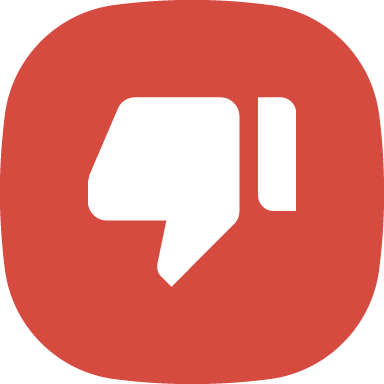- Tap Wealth at the bottom of your PhonePe app home screen.
- Tap Start A SIP to invest based on the risk type or search for a mutual fund that you want to invest in, under the Mutual Fund Categories.
Note: If the mutual fund you want to invest in is not visible under the Mutual Funds Categories section, tap See All. - Choose a fund and select the investment type: Monthly SIP or One-time.
- Enter the amount, select a date for your recurring SIP and tap Select.
- Tap Invest Now.
- Enter your UPI PIN/bank account details and tap Pay and set autopay.
How do I invest in mutual funds through PhonePe?
If you have already completed your KYC verification
If you have not completed your KYC verification
- Tap Wealth at the bottom of your PhonePe app home screen.
- Tap Start A SIP based on the risk type or search for a mutual fund that you want to invest in, under the Mutual Fund Categories.
Note: If the mutual fund you want to invest in is not visible under the Mutual Funds Categories section, tap See All. - Choose a fund and select the investment type: Monthly SIP or One-time.
- Enter the amount, select a date for your recurring SIP and tap Select.
- Tap Invest Now.
- Enter your PAN and tap Verify PAN. After your PAN verification, enter all the necessary details needed to proceed.
- Tap Start KYC to re-verify your PAN number and tap Confirm.
- Tap Proceed and initiate the DigiLocker KYC by entering your Aadhaar Number.
- Tap Next and enter the OTP received on Aadhaar linked mobile number and tap Continue.
- Tap Allow to provide access to fetch Aadhaar and e-pan from your DigiLocker account.
- Click a selfie, fill in all the personal information, add your digital signature, and tap Next.
- Tap Continue to verify your Aadhaar details, tick the checkbox, enter the OTP and tap Verify OTP to digitally sign your KYC application.
- Select a bank account, enter your UPI PIN, and tap Pay.
- Tap Proceed to Payment.
Learn more about why you can’t see your linked bank account when investing in mutual funds through PhonePe.