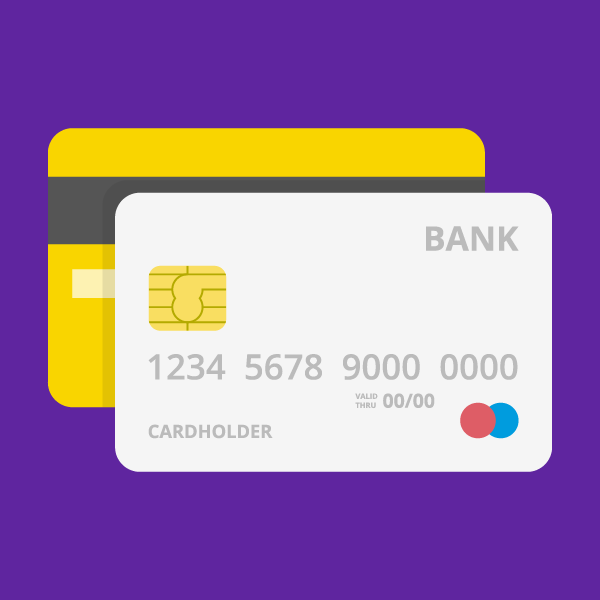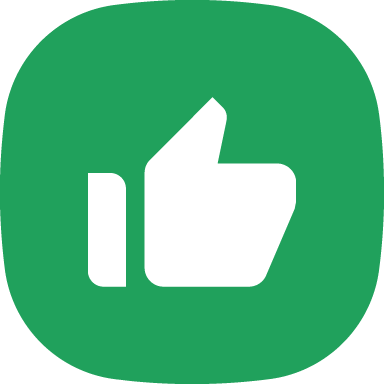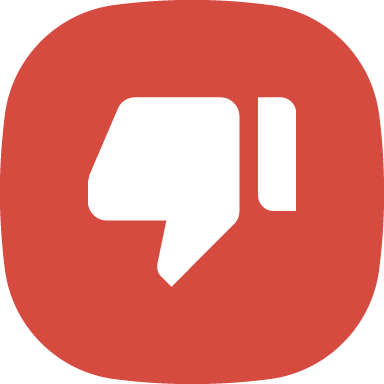To make a UPI payment on PhonePe, you must first add your bank account.
While adding your bank account on PhonePe ensure that:
- The mobile number you’ve used to register on PhonePe is the same as the mobile number linked to your bank account.
- You’ve activated mobile banking services for the bank account you’re trying to add. To activate mobile banking, you can call your bank's customer service.
- The mobile number has enough balance to send a verification SMS. You can check this by sending an SMS to any of your contacts to see if it successfully reaches them.
- You have a strong internet connection and mobile network.
Once you’ve checked the above,
- Tap your profile picture on the PhonePe app
 Home screen.
Home screen. - Tap Add New Bank Account under the Payment Methods section and select your bank from the list. You can also search for your bank and select it.
- For verification purposes, an SMS will be sent from your registered mobile number. Ensure you allow SMS permissions, when requested.
Note: Your bank account will be automatically fetched by the UPI platform.